About This Walkthrough
This walkthrough will take you through the following scenarios:
- Finding a customer record
- Adding a pdf document
- Viewing the saved document
Roles
- Coordinator (Nicole)
Story
Nicole has received a pdf document with the customers new address details and would like to store this agaisnt the record as proof of the address change.
Find the customer
- From the home page, choose Sales and
- Click on the Customers tab
- Using the search window enter 'Star Coffee' into the Company search field and click Search. The 'Star Coffee Ltd' customer record is displayed
Add a document
- Click on the Documents tab
- Click Add Document
- The standard windows file dialog window is displayed.
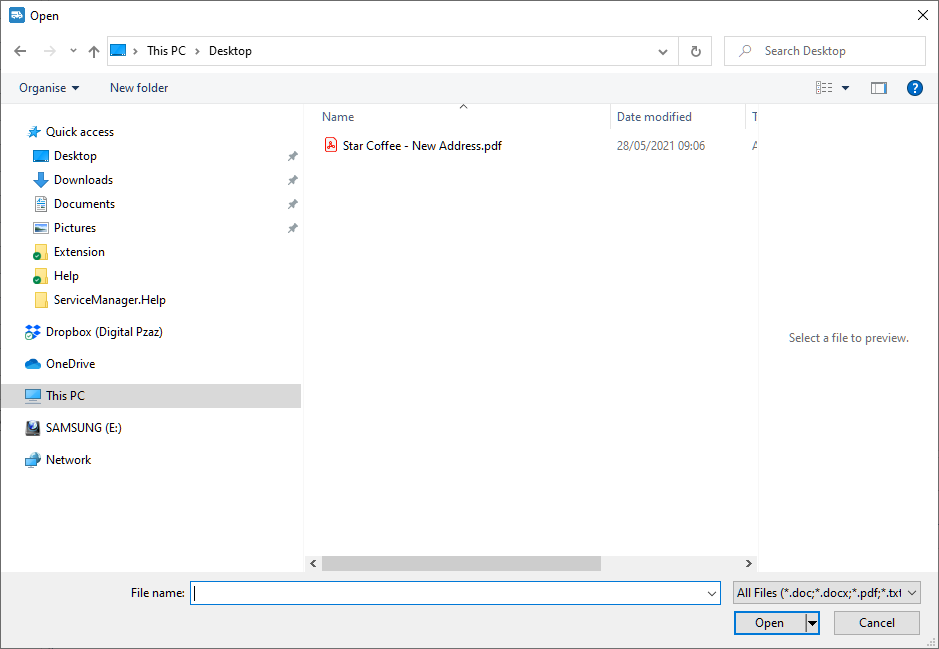
- Using the file dialog pick the pdf file to add to the customer. In this we are going to pick 'Star Coffee - New Address.pdf' and click Open
- You are prompted to enter a description for the document. In this case you might enter 'Customer requested an address change'.
- Click Save
- The document is uploaded to the server and store against the customer
View the saved document
- Either double click the entry in the documents grid or
- Click View document on the menu bar