Invoices are created in batches. You tell Service Manager what date range you would like to invoice up to and it will show you all of those customers that need an invoice creating. For example if you invoice monthly you would create an invoice run for the whole of April, putting the invoice date as 01/04 and up to the 30/04. This will show you any customer that needs invoicing up to the end of April. Using this method there is nothing to stop you invoicing weekly or any period you like.
Service Manager also picks up any customers that have not been invoiced on previous months. For example if you choose not to invoice a particular customer in March it would still show as requiring an invoice in April.
To create an invoice run
-
From the Home page , choose Invoices
-
Choose the Invoice Run tab
-
Choose New
-
Select the invoice date you would like stamped on all the invoices
-
Select a future date you would like to invoice up to. As in the above example you might choose the end of the month
-
Click the Create button
- Any customers that are due to be invoiced are shown under the To Create tab
To create an invoice
- Tick any customers you want to create an invoice for, or click the column header (as indicated by the red box below) to select all customers.
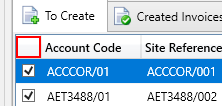
- Choose Create Selected Invoices
- A progress window will be displayed and the newly created invoices are shown under the Created Invoices tab
- You can now print or email the newly created invoices
Multiple agreements
If you have a customer with multiple agreements, you will see each agreement listed under the To Create tab.
For example taking our customer 'Star Coffee Ltd', that has two monthly agreements one for a site in Milton Keynes and the other one in Bedford. As shown below, both agreements can be seen. As both agreements are on the same account code when you tick one line the other is automatically ticked. You cannot create one line without the other.

By ticking a single line, both lines are automatically selected.
